
How to Set Up Yoast SEO Plugin (Step-by-Step Guide for Beginners)
If you are running a WordPress website, optimizing it for search engines is a must. One of the most popular and beginner-friendly plugins is Yoast SEO. It helps improve your site’s visibility on Google by handling on-page SEO, sitemaps, meta tags, and much more. In this guide, I’ll show you step by step how to set up Yoast SEO properly.
Step 1: Install and Activate Yoast SEO
- Log in to your WordPress Dashboard.
- Go to Plugins > Add New.
- Search for Yoast SEO.
- Click Install Now and then Activate.
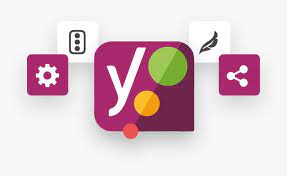
Step 2: Run the Configuration Wizard
- After activation, you’ll find SEO in your WordPress sidebar.
- Click on General > Configuration Wizard.
- Follow the step-by-step setup:
- Choose site type (blog, business site, etc.)
- Select whether your site is live or under construction
- Enter your company/brand details
- Configure search engine visibility
- Add social media profiles
Step 3: Set Up SEO Titles & Meta Descriptions
- Go to SEO > Search Appearance.
- Configure default title templates for posts, pages, and archives.
Example:%%title%% %%sep%% %%sitename%%. - Add meta descriptions to describe your content clearly.
Step 4: Submit XML Sitemap to Google
- Go to SEO > General > Features and make sure XML Sitemaps is enabled.
- Copy the sitemap URL (usually
yourdomain.com/sitemap_index.xml). - Submit it in Google Search Console under Sitemaps.
Step 5: Optimize Content with Yoast SEO
- When editing a post or page, scroll to the Yoast SEO box.
- Enter a focus keyphrase (main keyword).
- Yoast will analyze your content for:
- Keyword usage
- Readability
- Meta description
- Internal & external links
- Image alt text
- Follow the recommendations to turn the SEO light green. ✅
Step 6: Configure Social Sharing
- Go to SEO > Social.
- Connect your Facebook, Twitter, LinkedIn profiles.
- Customize how your posts appear when shared on social media.
Step 7: Advanced Settings (Optional)
- Enable Breadcrumbs for better navigation.
- Use Redirects (in Yoast Premium) to fix broken links.
- Exclude unnecessary pages from being indexed.
Final Thoughts
Yoast SEO is a powerful plugin that makes on-page optimization simple for beginners. By setting it up correctly, you improve your chances of ranking higher on Google, driving more traffic, and creating SEO-friendly content.